To activate this integration you need a Storegate company account with administrative rights and an Entra ID account with administrative rights. Please contact Storegate Support if you do not see the "Single sign-on" option in the menu.
1. Login to the website https://web.storegate.com with the Storegate Multi administrator account.
2. Click on the old man in the top right corner and select "Account settings"
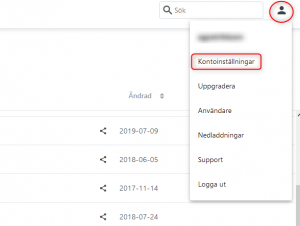
3. Select "Team" -> "Settings" in the left menu and activate "Single sign-on", this will start the integration flow below.
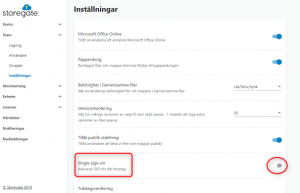
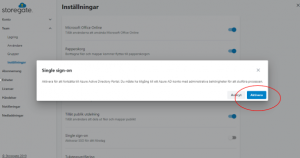
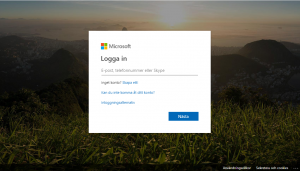
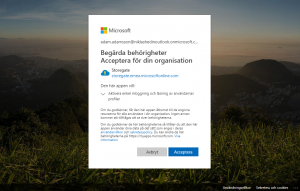
Log in with login details to an Entra ID account with administrative rights, once you have approved the integration you have linked your Storegate account to Entra ID. Options for tokens are now available under "Account settings" on your Storegate admin account.
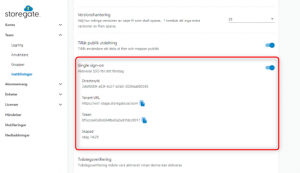
4. Log in to the Entra ID portal and select Storegate under "Enterprise Applications". Select "Provisioning" and enter the token that now exists under "Account Settings" on the Storegate administrator account. Then click on "Test connection" to test the setup. Check that provisioning/establishment is enabled.
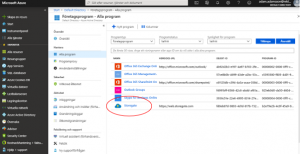
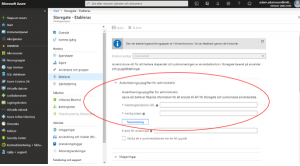
5. Add the users to be included in your Storegate account and they will be added shortly. Entra ID adds new selected users every 40 minutes.
