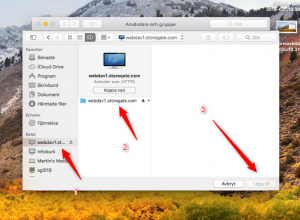Set up a network location in My Network Places/Computer/Finder to access your storage space. The network location is placed as a folder on your computer. You can save your files as usual, restore by "drag & drop" and work in files against your new folder.
Some applications may have problems with this solution as the application thinks it is communicating with a sharepoint solution. We therefore recommend in the first place to use the Storegate Cloud Folder program.
In the instructions below, replace the username with your username.