- Download the Storegate Cloud Folder here: https://www.storegate.com/se/nedladdningar/#cloud-folder
- Start the installation by double-clicking on the downloaded installation file
- Click on the "Install" button:
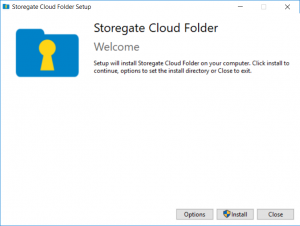
- If a box appears that says "Do you allow this app to make changes to your device?" you have to click "Yes"
- Once the installation is complete, the computer must be restarted before the program can be used. Click on the "Restart" button:
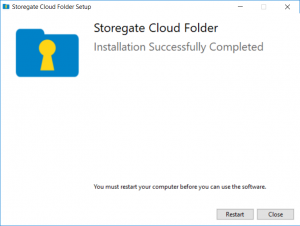
- When the computer is restarted, this box will appear, click "Continue":
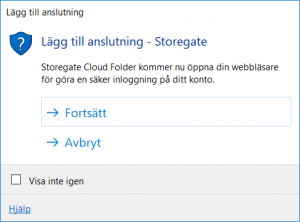
- Your web browser will open, enter your username and click "Next", enter your password in the next step and click "Sign in":
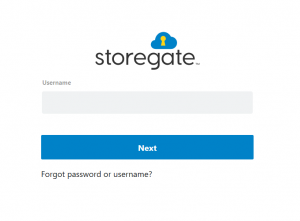
- A new page will open in your web browser, click on "Next":
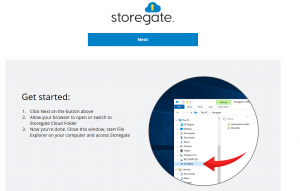
- Wait a few seconds and your explorer will open with the storage area now mapped:
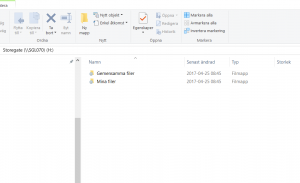
Install Storegate Cloud Folder (Windows)
Updated on 16 June, 2020
