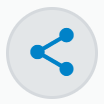By creating Public Links, it is possible to share files and folders with people who do not have a Storegate account.
Create a Public Link by following the steps below:
- Log in to your account at www.storegate.com
- Select the file/folder you want to share by checking the checkbox or hovering over the file to bring up the Public Link icon.
- Tap the icon in the menu or on the file/folder.
- Now the link is created and can be sent to the person you want to share the file/folder with.
- The more options box allows you to set up the link, such as protection with BankID verification (additional service, corporate accounts only), password and number of downloads.
- Send the link to the recipient. Done!